IDSS Graphical User Interface (GUI)
This page introduces the main features of the graphical interface. To run IDSS properly, you must also download the core IDSS executable, unless you have chosen to install a bundle package.
IDSS GUI was built with Microsoft Visual Studio 2008 as an MFC project.
1. Main dialog
IDSS is a dialog-based interface.
The main frame consists of :
- a classical menu zone;
- three edit zones (Application parameters, Modify command line, Actions)
- corresponding command buttons, plus a Navigate command zone and a fancy Exit button.
IDSS GUI creates a command-line string of characters that is used to launch the core IDSS executable (compiled from C code).
Below is a reproduction of the main dialog frame:
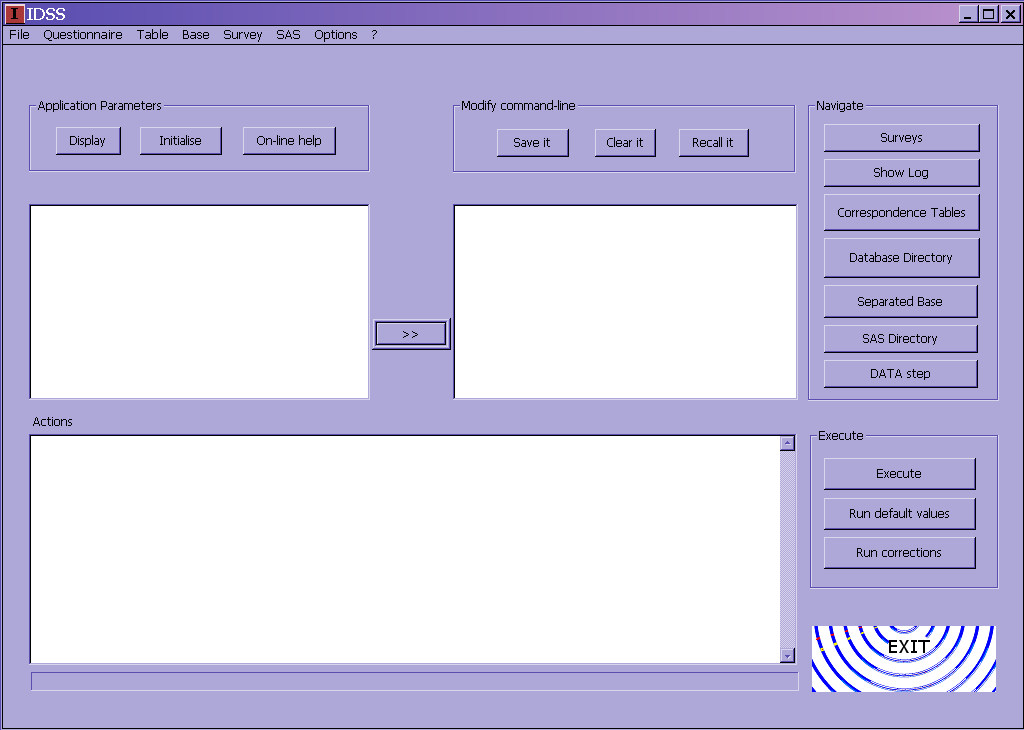
2. Menus
Core IDSS command-line switches are gathered in the File and Questionnaire menus. On the right-hand side is the Options menu, which is GUI-specific, except for the three switches -p (no final pause), -W(silent mode) and (-J create a log) which are inserted by the child Execute menu.

3. Application Parameters zone
This zone has three command buttons:
Display button
Click on it to display the command line in the edit zone below.
Here is an example of what is shown after the Colors dialog has been filled:
Initialise
Resets the edit zone to a blank string.
On-line help
Displays the command-line help of the core IDSS executable, with full description of switches.
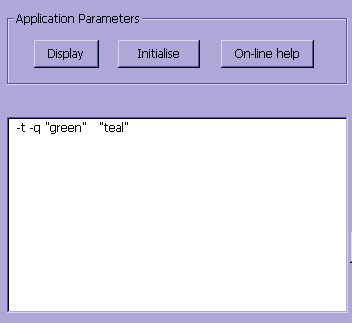
4. Modify zone
To the right is the Modify zone. It has three command buttons:
Save it
Saves the string in the edit zone for later use. You should press on Save it before running the application (see Actions zone).
Clear it
Resets the edit zone string to blank yet does not reset application parameters to default value.
Recall it
Recalls the last string saved by the Save it button.
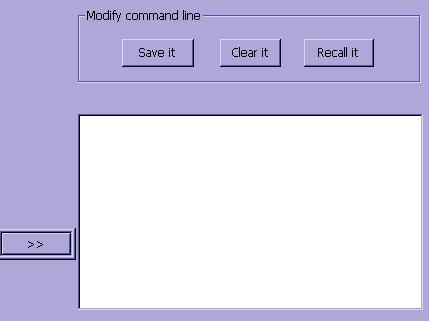
The Modify edit zone is a CLI within a GUI.
Also, development features, which have been incorporated to the core IDSS project, may be activated through Modify zone, while the GUI is left in a prior development stage (so the new features still do not have their own dialog windows).
For this current version, the following features are thus only available through Modify zone:
- switches K1, K2, ..., K6 to change color and style layout of HTML questionnaires ;
- user-defined path to Log (argument of the -J switch). IDSS GUI generates Log.txt in the current directory by default;
- rgb colors are not offered, only HTML "name-colors" are.
To use Modify zone, first press on the arrow button to copy all strings from the Application parameters zone to the edit zone.
Below is an example of the resulting edit zones:
You can now directly change details in the Modify zone and save the new string. Here a number 2 has been added to the input file and Silent Mode
( -W ) is requested:
5. Actions zone
This zone appears below the former two.Keep in mind, however, that Actions zone messages do not reflect Modify zone alterations, as Modify zone is an autonomous (though integrated) command-line interface.
Usually, running IDSS thus involves the following three steps:
Step 1
Going through the menus to generate a command line.
Step 2 (optional)
Adjusting the command line in Modify zone.
Step 3
Running the application with the Execute command button in the bottom right-hand side corner:
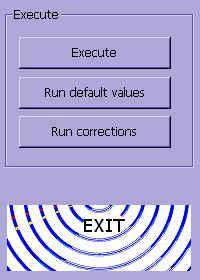
The three buttons in the Execute zone behave differently:
Execute
Runs the application when the above steps have been completed.
Run default values
Runs the command-line default values directly, without going through the Menu dialogs or Modify zone.
The default command line is interpreted from a default configuration file, with filename Defaults and extension id in the current directory.
Run corrections
This button is used for running command lines generated in Modify zone.
This will run the CLI, not the GUI. As a consequence, switches added in Modify zone will not be managed by the GUI post-execution.
For example, if you added a SAS DATA step program, the "SAS directory" button will not open the program folder. Enabling GUI buttons requires going through the menus.
6. Navigate command buttons
To the right of Modify zone is Navigate zone.This set of seven buttons is used to open the files created by IDSS or navigate through the filesystem.
Surveys
The Surveys button opens the output directory (in R-Mode) or the output questionnaire (in Simple Mode), depending on the argument of switch -o .
This directory was either specified by File|Save or by Survey|Properties.
Show Log
The Show Log button opens the log created in the current directory.
Correspondence Tables
Opens the directory in which the correspondence table(s) are gathered.
Database directory
Opens the directory in which input databases are stocked (argument of switch -e ).
Separated base
Opens the database with separators resulting from Core IDSS processing (argument of switch -s ).
SAS directory
Opens the directory in which is stocked the SAS DATA step program used for importing data to the SAS format.
DATA step
Edits the SAS DATA step program.
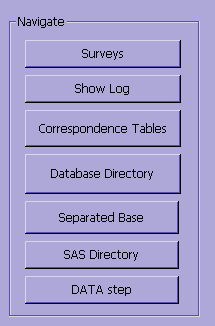
![License [en]](http://idss.sourceforge.net/include/gplv3-max.png)